Ever find yourself juggling windows on a single laptop screen, wishing you had just a little more digital real estate? In today's fast-paced world, an extra monitor is a proven game-changer for productivity. This guide will show you how to use your Android phone as a second monitor, transforming a device you already own into a powerful tool for your workflow.
Why Use Your Android Phone as a Second Monitor?
Before we dive in, why even do this? Studies have shown that using dual monitors can increase productivity by 20-30%. By using your phone, you get an ultra-portable, simple, and completely free second screen. It's perfect for keeping reference documents, chat applications, or social media feeds open while you focus on your main task. This setup saves you money on hardware and gives you a productivity boost anywhere you go. (ads)
What You'll Need
- A PC running Windows 10 or 11.
- An Android phone or tablet (Android 4.1 or higher recommended).
- A stable Wi-Fi network that both devices can connect to.
Step 1: Install Spacedesk Driver on Your Windows PC
First, we'll install the server software. Spacedesk is a popular piece of free second monitor software that will capture and transmit your screen.
- Navigate to the official Spacedesk website
- Download the correct driver for your Windows PC (usually the 64-bit version).
- Run the installer and follow the on-screen prompts. A PC restart is recommended to finalize the installation.
(ads)
Step 2: Install the Spacedesk App on Your Android Device
Next, you need the client app on your phone or tablet.
- Open the Google Play Store on your Android device.
- Search for "Spacedesk" and install the app from developer
datronicsoft
Step 3: Connect Your Android Phone to Your PC
Now we'll link the two devices wirelessly.
- Crucial Step: Double-check that both your PC and Android phone are connected to the exact same Wi-Fi network.
- Open the Spacedesk app on your Android device. It will automatically scan for your PC.
- Tap the connection entry that shows your PC's name.
(ads)
Step 4: Extend Your Desktop to Your Android Screen
Your phone will now mirror your PC. The final step is to make it a separate, extended display.
- On your PC, right-click the desktop and choose Display settings.
- Scroll down to the "Multiple displays" menu.
- Change the setting from "Duplicate these displays" to "Extend these displays".
- This will extend your PC display to the phone, allowing you to drag windows across. You can also rearrange the monitor icons to match their physical layout.
Troubleshooting Common Connection Issues
- Can't find PC? Ensure both devices are on the same Wi-Fi network. Sometimes a simple router restart can help. Also, check that your PC's network profile is set to "Private," not "Public," as public profiles often have stricter firewall rules.
- Laggy or Disconnecting? Wi-Fi congestion is the usual culprit. Try moving closer to your router or switching to your router's 5GHz band if available. For a more stable connection, see the performance tips below.
Alternative Apps for Using Android as Second Monitor
While Spacedesk is a fantastic free option, a couple of paid alternatives offer more features:
- SuperDisplay: Highly praised for its low latency and pressure sensitivity support, making it great for artists. It relies primarily on a USB connection.
- Duet Display: A popular cross-platform choice that also works with Macs and iPads. It offers a clean interface and both wired and wireless connections.
Performance Tips for the Best Experience
I've been using this setup for my work-from-home days for over a year, and here are my tips for the smoothest experience:
- Use USB Tethering: For the lowest latency, connect your phone via USB and enable your phone's "USB tethering" option. Spacedesk will automatically use the faster, more stable wired connection.
- Manage Battery Drain: Running as a second monitor will drain your phone's battery. Keep it plugged in if you plan on using it for an extended period.
- Orientation and Touch: Spacedesk supports both landscape and portrait orientations. Your phone’s touchscreen will also work to control your cursor, effectively turning it into a small touch display for your PC.
Frequently Asked Questions (FAQs)
Is Spacedesk really free? Are there any hidden costs?
Yes, the basic version of Spacedesk for personal use is completely free. The developers fund the project through a business version with more advanced features, but for extending your desktop as shown in this guide, there are no costs.
Will this method work with a Mac or an iPhone?
No. Spacedesk is currently only available for Windows as the primary machine (server) and Android or Windows as the secondary screen (client). For Mac/iPhone setups, you would need to use an alternative app like Duet Display.
Can I use my phone's touchscreen to control my PC?
Absolutely. When your phone is connected, its touchscreen acts like a trackpad. You can tap to click and drag to move the cursor, which can be very handy for quick interactions.
How much does this affect my phone's battery life?
It will drain your battery faster than normal use because the screen is always on and it's constantly receiving data over Wi-Fi. For sessions longer than an hour, it's highly recommended to keep your phone plugged into a charger.

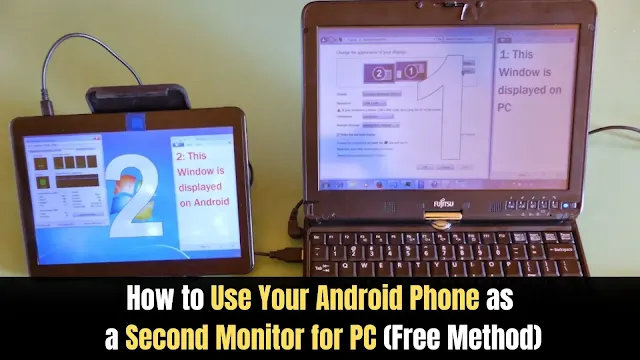.webp)

