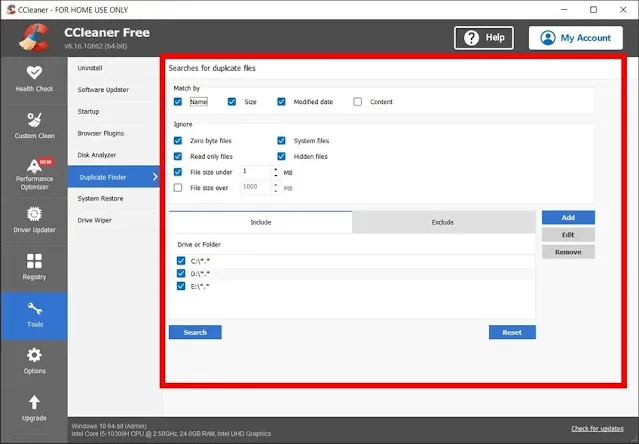Introduction
Is your PC painfully slow to start or constantly freezing on simple tasks? Before shelling out cash for new hardware, know this: the right optimization tools can breathe new life into your current machine.
these days tuning up your PC is simpler than ever. Whether you want to boost boot times, clean up clutter, update drivers, or tighten privacy, there’s a tool built for it. Here’s a look at 10 of the best PC optimization tools this year, for everyone from casual users to hardcore tinkerers.
1. Advanced SystemCare
If you want a single solution that, does it all, Advanced SystemCare by IObit is a standout. One click cleans junk, fixes registry errors, stops unnecessary background tasks, updates drivers, and scans for malware. Its real-time optimization frees up memory and balances CPU use as you work. The free version is solid, but the Pro upgrade unlocks deeper cleanups and scheduled scans. (ads)
Link: Download Advanced SystemCare
2. CCleaner
CCleaner’s reputation comes from years of reliable performance. In 2025, the Pro version adds driver updates, an app health checker, and a real-time monitor that alerts you if your system starts dragging. It also manages browser plugins, startup apps, and securely wipes free space to protect your privacy. Just be sure to skip bundled offers during setup.
Link: Download CCleaner
3. AVG TuneUp
AVG TuneUp is perfect for those who don’t want to babysit their system. It quietly handles routine cleanups, disables unneeded background apps, and clears browser clutter. Its “sleep mode” detects which programs slow your boot or drain memory, then pauses them until needed. A true set-it-and-forget-it optimizer.
Link: PC Cleaner & Tune Up | Download AVG
4. Microsoft PC Manager
Windows 11 users should start here. Microsoft’s own PC Manager gathers storage tools, startup management, and security scans into a single easy dashboard. It spots large forgotten files, rarely used apps, and minor issues that you can fix with one click. It’s lightweight and surprisingly effective without adding new software bloat. (ads)
Link: Microsoft PC Manager
5. BleachBit
BleachBit is open-source and has no features locked behind paywalls. It cleans junk from hundreds of apps, wipes logs, shreds sensitive files, and frees up space. The interface is basic and best suited for those comfortable with more manual control, but its power and transparency are unmatched.
Link: Download | BleachBit
6. Driver Booster
Outdated drivers often cause crashes, glitches, or slow performance. Driver Booster by IObit scans for old drivers, downloads updates, and installs them safely, creating restore points in case you need to roll back. If your PC is acting unstable, this is a must.
Link: Download Driver Booster
7. Razer Cortex
Razer Cortex zeroes in on one mission: making your games run smoother. It frees up RAM, stops unnecessary services, and shifts system resources to your game. It also helps track game deals. It’s lightweight, doesn’t interfere with daily use, and is completely free. (ads)
Link: Download Razer Cortex
8. Glary Utilities
Glary Utilities bundles more than 20 tools. Clean your registry, remove duplicate files, recover accidentally deleted data, encrypt documents, or manually tweak RAM. It’s ideal for intermediate or advanced users who want fine control without juggling multiple apps.
Link: Download Glary Utilities
9. Malwarebytes
Malware often lurks in the background, slowing your system. Malwarebytes scans for and removes threats that traditional antivirus might miss. It’s lightweight and updated daily, making it a smart addition alongside standard antivirus software for both security and performance. (ads)
Link: Download Malwarebytes
10. O&O ShutUp10++
Windows 11 collects more data by default than many realize. O&O ShutUp10++ lets you disable telemetry, location tracking, and silent background services through a simple toggle dashboard. Ideal for boosting privacy and cutting resource drain.
Link: Download O&O ShutUp10++
Read Also: How to Resolve Microsoft Store Error 0xc0EA000A When Downloading Apps
Frequently Asked Questions
Are these PC optimization tools safe?
Yes, if you download them from their official sites. Avoid cracked versions which often come with malware.
Do I still need antivirus software?
Absolutely. Tools like Malwarebytes add extra security but aren’t full antivirus replacements. Use them alongside Microsoft Defender or Bitdefender.
Can these fix hardware issues?
No. They optimize software. For failing hardware like drives or RAM, you’ll need repairs or upgrades.
How often should I run them?
Aim for once a week. Many tools (like AVG TuneUp or Advanced SystemCare) handle background optimization automatically.
Conclusion: Your Old PC Can Feel New Again
Optimizing your PC in 2025 doesn’t have to be expensive or complicated. From full tune-ups to gaming boosters and privacy controls, these tools help you reclaim speed, cut clutter, and keep your system secure. Start with free options like Microsoft PC Manager or Razer Cortex. When you’re ready for more power, try Advanced SystemCare or CCleaner Pro. With the right software, you might not need a new computer — just a smarter way to run your current one.

.webp)