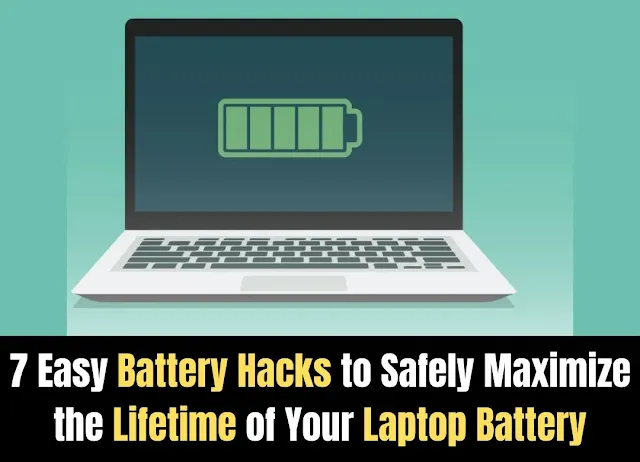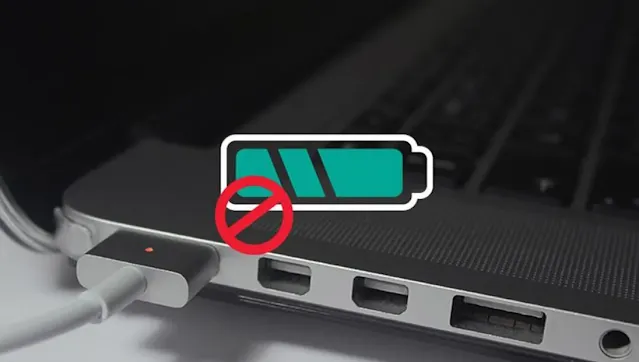Introduction
The lithium-ion battery is one of the most crucial components that enables our laptops to be mobile and portable. However, like all rechargeable batteries, lithium-ion batteries will gradually lose capacity over hundreds of charge/discharge cycles experienced through typical use over time.
If you're like most laptop owners, you want to maximize the lifespan of your laptop's internal battery so you can continue enjoying the portable productivity it provides for as long as possible before a replacement is needed. The good news is that following some best practices for battery care and optimizing your charging habits can significantly help slow the typical capacity loss process.
In this post, we'll explore several tips backed by battery research to preserve your laptop battery's health and ability to retain a strong charge. From limiting certain charging behaviors to leveraging built-in power saving modes, these strategies can help you extend the lifetime of your laptop battery for many years of mobile computing convenience.
7 Easy Battery Tips to Safely Extend the Lifetime of Your Laptop Battery
#Tip 1: Limit Overnight Charging
One of the most important practices for maximizing your laptop battery's lifespan is to limit how often you leave it charging overnight. While it may be convenient to fully charge your laptop and have it ready to go in the morning, constantly leaving the battery at 100% charge for extended durations can accelerate aging effects over time.
When a lithium-ion battery is left at its maximum capacity for prolonged periods, it puts unnecessary stress on the battery itself. This is because small chemical changes continue to occur at a low level even when a Li-ion battery is fully charged. If left in this state consistently, it can degrade battery performance faster than if it experienced some partial discharge-charge cycles.
The best approach is to finish charging your laptop during the day whenever possible. Only charge overnight occasionally when you really need to ensure a fully powered laptop in the morning. Otherwise, aim to disconnect from the charger once the battery reaches 80-90% full before going to sleep.
If you must charge overnight, see if your charger features automatic shutdown once the battery is fully charged to help prevent overcharging issues. With some planning, you can limit how often your laptop battery spends the entire night at 100% capacity.
#Tip 2: Restrict Charging at 80%
Many newer laptops come equipped with smart battery features that can help prevent overcharging problems if activated. One handy option is the ability to restrict charging once the battery reaches 80% capacity.
By default, your laptop will continue charging the battery all the way to 100% each time. But frequent full charging is unnecessary and can shorten lifespan. Enabling a charge threshold prevents this by automatically stopping the charging process once the battery hits 80% full.
This has benefits like reducing lithium plating buildup due to overfilling the battery cells. It also prevents sustaining the battery at a bloated state of charge for extended periods each day.
If your laptop has this capability, enabling it through the manufacturer's companion app or BIOS settings ensures you benefit from balanced partial charges on a regular basis. Just plug it in as needed and the battery algorithm takes care of the rest.
Watch for terms like "Optimized Charging" or "Battery Optimizer" to locate this useful option. Taking two minutes to activate it can go a long way in preserving your battery's long-term health and performance.
#Tip 3: Cool Environmental Conditions
While it's convenient to charge your laptop anywhere, high temperatures can quickly degrade a lithium-ion battery's lifespan. That's because the chemical reactions inside produce a small amount of heat, and excessively warm conditions exacerbate this.
For optimal battery health, it's best to charge in a cooler, well-ventilated area away from direct heat sources whenever possible. Places like near a window on your desk are preferable to hot spots like enclosed coffee tables or your laptop bag.
Even modest temperature decreases make a difference. Rooms between 65-75°F/18-24°C provide an ideal ambient range. And avoiding prolonged exposure to sunlight helps too—excess UV can indirectly raise battery temps.
during charging and laptop use, utilizing a cooling pad or tilting the laptop slightly raises its base for better internal airflow. Extra ventilation assists heat dissipation.
Storing a fully charged battery also matters. Keep it somewhere between 50-70°F/10-21°C when not in regular use to minimize standby decline from temperature factors. With a bit consideration for thermal management habits, you can significantly retard battery aging.
#Tip 4: Take Charging Breaks
While it's normally fine to use your laptop while it's plugged in and charging, continuously performing intensive tasks directly from power can cause unnecessary heat buildup inside over extended periods. This excess internal heat is no good for a charging battery.
The chemical reactions that occur during charging naturally produce a small amount of warmth. But graphics-heavy gaming, video editing sessions, or other graphically demanding tasks can push your laptop's temperature even higher.
For optimal battery safety and lifespan, it's a good idea to give your laptop—and charging battery inside—periodic breaks from power when undertaking prolonged periods of intensive workloads that really push the hardware.
Even just stepping away for 10-15 minutes every hour allows things to cool down. You can resume charging when the laptop temperature returns to a more moderate level.
Taking short charging breaks minimizes the strain intensive usage puts on your battery while also maintaining full functionality from the charger when needed. It's a low-effort way to show your battery some care during busy work periods.
#Tip 5: Enable Battery Saving Modes
Your laptop likely has various power modes designed to extend runtime when unplugged. Taking a few minutes to properly configure these optimized settings helps squeeze the most life from each charge. One simple setting is adjusting the display brightness. Dimming just a bit from the default can provide big battery savings with minimal impact on viewing comfort.
You may also find modes like "Better Battery" that intelligently tweaks processors, screen refresh rates, and background activity to minimize power draw without compromising usability.
Features like these dynamically adjust based on your tasks to hit a great balance of performance and efficiency. Don't forget to enable them lower battery levels for maximum life extension as levels get low.
#Tip 6: Only Use the Factory Charger
It may be tempting to use a third-party or generic charger that happens to have the same connector as your laptop's charging port. However, incompatible chargers can potentially damage your battery or cause charging issues.
Laptop manufacturers design authentic chargers with important safety features like overcharge protection, voltage regulation, and automatic shutoff functionality once the battery is fully charged. Cheaper aftermarket options often lack these critical components.
Unauthorized chargers run risks like delivering unstable power levels that fall outside the battery's optimal voltage window. This can accelerate internal deterioration over many charge cycles unnecessarily.
Instead of running this risk, the best approach is always using the genuine charger that originally came with your laptop. If it breaks down the line, only replace it with another direct from the manufacturer. Brand-matched chargers are engineered to properly charge and maintain your specific battery type.
Avoiding non-compliant power sources gives you peace of mind your battery remains under safe charging conditions for the long haul. Stick with factory for maximum longevity and protection of your investment.
#Tip 7: 20-80% Charge Guidelines
Most battery experts agree the optimal usage pattern for longest lifespan is avoiding fully charging and fully draining lithium-ion batteries frequently. Instead, a “balanced partial cycling” methodology is recommended.
In practice, this means aiming to keep your laptop battery’s state of charge between 20-80% for day-to-day usage whenever reasonable. Charging it up to 100% or running it down below 20% puts undue stress that accelerates aging effects over hundreds of cycles.
With a bit of planning, you can train yourself to disconnect from the charger at 80% full and reconnect it once the charge level reaches 20%. Modern batteries still have plenty of capacity in this balanced “Goldilocks zone” to get your work done unplugged.
If you need to exceed these thresholds occasionally for things like long flights, that’s understandable. But making balanced partial cycling your normal routine spares your battery from significantly more charge/discharge wear over time.
Sticking to the 20-80% guidance window is one of the best things you can do to maximize your battery’s lifespan and keep it operating at peak performance levels for many productive years.
Frequently Asked Questions
Can I leave my laptop plugged in all the time?
It's generally not recommended to keep your laptop constantly charging without allowing any discharge cycles. This places constant electrical stress on the battery without rest periods. occasional discharge/charge cycling is healthier.
How often should I calibrate my battery?
Lithium-ion batteries self-calibrate during normal use and don’t typically need manual calibration. Just follow good charging habits and it will maintain accuracy on its own.
Will temperatures below freezing harm my battery?
Extreme cold temperatures below 0°C/32°F can temporarily impact battery capacity but won’t cause permanent damage as long as it’s slowly warmed before use. Avoid leaving fully charged in such conditions long-term.
How many charge cycles will it last?
Most high-quality laptop batteries maintain 80% of their design capacity through 300-500 full charge cycles when managed properly. Following best practices helps maximize cycles before replacement.
Can I remove my laptop's internal battery?
It's not recommended to remove the internal battery, if possible, as it can cause system instability without its power management drivers. Only remove if replacing an expired battery.
Conclusion
With diligent care habits focused on managing charge levels, temperature control and runtime optimization, most laptop batteries can deliver 3-5 quality years of service before replacement may be needed. The tips covered here like limiting full overnight charges, restricting charging at 80%, taking breaks during intense use and more form a best practice “battery diet” that extends cell life significantly compared to neglectful usage. With just a small amount of awareness applied to your daily charging routine, you can maximize the return on investment in your existing laptop battery for numerous productive mobile work sessions over its lifetime. Always remember to discharge and charge safely within the recommended 20-80% window whenever practical. By following these pro tips, you’ll maximize the performance and longevity you receive from each lithium-ion battery powering your portable workflow for years to come.